First Steps
We are setting before our view the main page posts that we want to show how many posts.
you go into Design and Page Elements and then click Edit on the Blogs Posts
then you change the Number of posts on main page if the author does his usual 3 because not many and not too little of it later in love Read More, and then click Save
step Two
make Read More ..
go to Edit HTML in the Design tab
To be able to ngedit template as a whole, before stepping away please page you backup first so someday you can fix any errors as before, click Download Full Template and you click Save.
okay then now you must check / tick / enable the Expand Widget Templates,
Then you enter the following code before the tag
</head> or just after the code} ]]></b:skin> do not let the confused press Ctrl + f then type must immediately meet and then copy paste the above code before, nih code themselves:<style> <b:if cond='data:blog.pageType == "item"'> span.fullpost {display:inline;} <b:else/> span.fullpost {display:none;} </b:if> </style> Subsequently arranged for the posts are cut off, look for the code
<p><data:post.body/></p>in your template and add the following code directly below:
<b:if cond='data:blog.pageType != "item"'> <a expr:href='data:post.url'> Read More..</a> </b:if>every time you post, click on the post where you want writing Read More ..
The sequence is as follows:
type the contents of which will be displayed on the front page
before the code below
<span class="fullpost">fill the remaining posts until completion
before the code below
</span>
so code <span class="fullpost"> and </span>
should not be separated each time we make a New Post
To menmbahkan this code, when posting you must be in Edit HTML mode instead of Compose
Well now you blog every post must be in good condition Read More keep it not seem a lot on its front page ..
Hopefully Helps ..
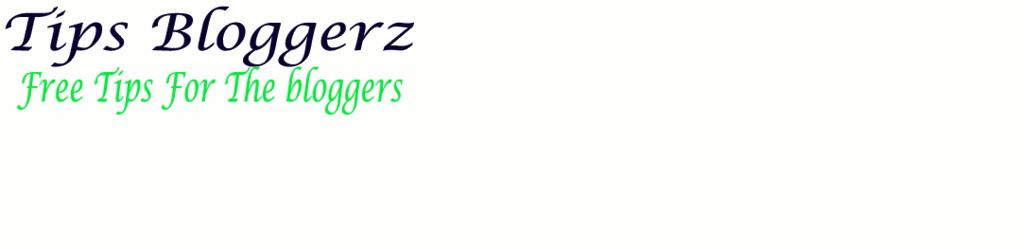

No comments:
Post a Comment